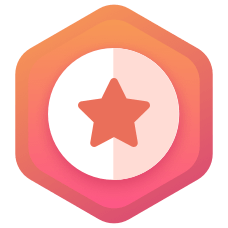鸿蒙Java UI 按钮默认是没有样式,一般我们是采用创建shape类型的xml设置,但是实际项目中,有些只是背景色一样,圆角大小不一样,也要创建对应的xml,如果按钮样式多的话,需要创建很多xml,比较繁琐。为了方便采用自定义组件方式实现。只需更改参数就能实现不同的样式,如下图:
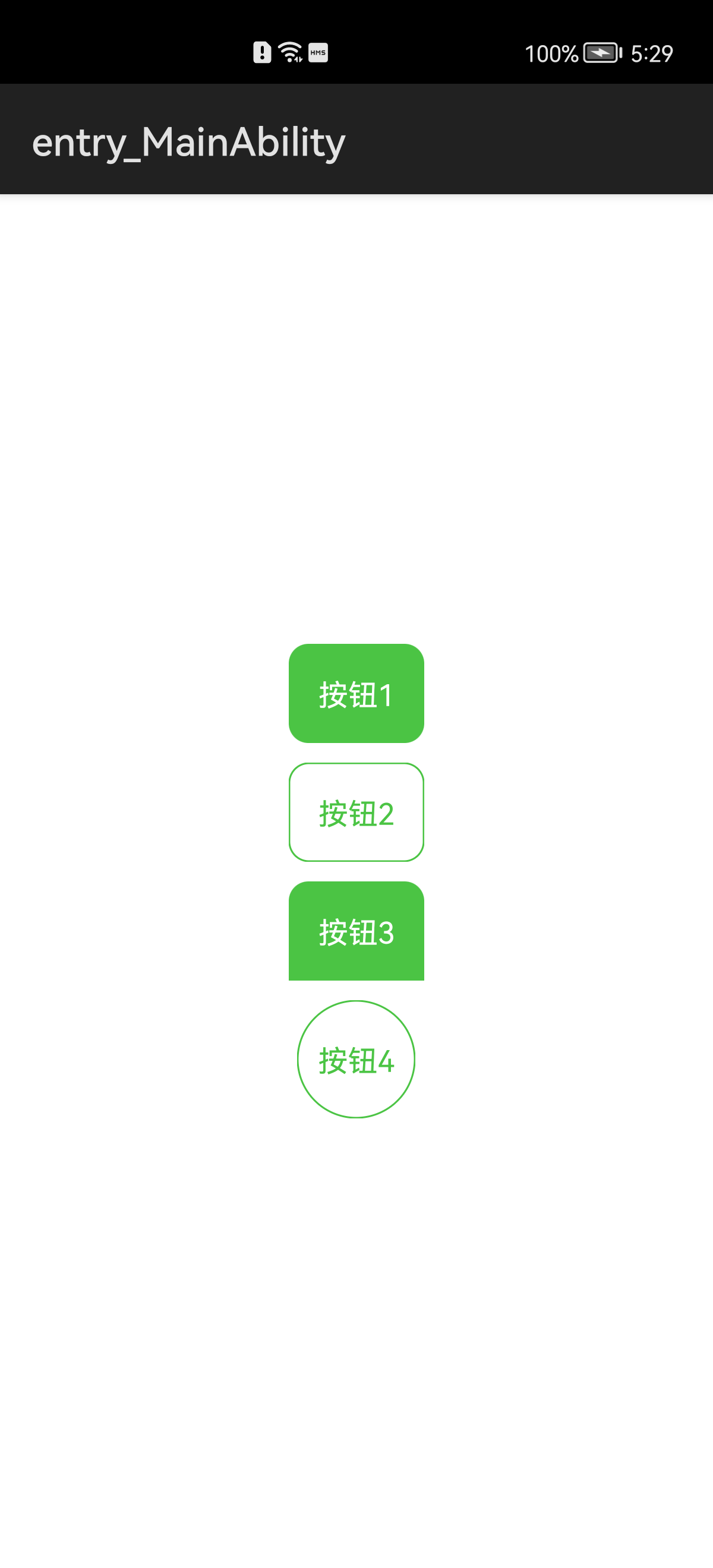
因为自定义组件的实现原理就是参考shape.xml,只不过使用java代码实现,所以先看下xml设置样式
1、使用xml设置样式:
1.在resources\base\graphic目录下,创建shape类型button_background.xml
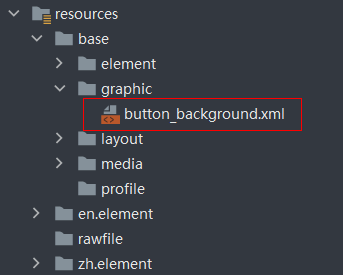
<?xml version="1.0" encoding="UTF-8" ?> <shape xmlns:ohos="http://schemas.huawei.com/res/ohos" ohos:shape="rectangle"> <!--圆角--> <corners ohos:radius="5vp"/> <!--背景色--> <solid ohos:color="#4BC444"/> <!--边框--> <stroke ohos:width="1vp" ohos:color="#000000"/> </shape>
2.在布局中设置按钮背景
<?xml version="1.0" encoding="utf-8"?> <DirectionalLayout xmlns:ohos="http://schemas.huawei.com/res/ohos" ohos:height="match_parent" ohos:width="match_parent" ohos:alignment="center" ohos:orientation="vertical"> <Button ohos:height="match_content" ohos:width="match_content" ohos:background_element="$graphic:button_background" ohos:padding="10vp" ohos:text="按钮" ohos:text_size="15fp"/> </DirectionalLayout>

3.设置点击效果,创建state-container类型xml,在创建两个shape类型文件,一个默认效果、一个点击效果
<?xml version="1.0" encoding="utf-8"?> <state-container xmlns:ohos="http://schemas.huawei.com/res/ohos"> <!--点击效果--> <item ohos:state="component_state_pressed" ohos:element="$graphic:shape_button_pressed"/> <!--默认效果--> <item ohos:state="component_state_empty" ohos:element="$graphic:shape_button_normal"/> </state-container>
2、使用自定义组件设置样式:
1.主要是两个类:ShapeElement 设置样式 和 StateElement 设置状态效果
ShapeElement 对应 shape.xml,主要方法说明:
- setShape(int shape) //设置形状
- setCornerRadius(float radius) //设置背景颜色
- setCornerRadiiArray(float[] radii) //设置单独每个角的圆角半径
- setRgbColor(RgbColor color) //设置背景颜色
- setStroke(int width, RgbColor color) //设置边框宽度和颜色
StateElement 对应 state-container.xml,主要方法说明:
- addState(int[] stateSet, Element element) //设置状态数组和一个ShapeElement对象
stateSet 状态值设置:
- 默认状态:为负数 -ComponentState.COMPONENT_STATE_PRESSED (默认状态按理说应该是 ComponentState.COMPONENT_STATE_EMPTY, 但设置了不起作用)
- 点击状态:为正数 ComponentState.COMPONENT_STATE_PRESSED
2.继承系统Button,注释很详细,看代码
import ohos.agp.colors.RgbColor; import ohos.agp.components.*; import ohos.agp.components.element.ShapeElement; import ohos.agp.components.element.StateElement; import ohos.agp.utils.Color; import ohos.app.Context; /** * 圆角、边框、点击效果 */ public class CustomButton extends Button { private final Context mContext; //圆角半径 private float cornerRadius = 0f; //圆角半径-左上 private float cornerRadiusLeftTop = 0f; //圆角半径-左下 private float cornerRadiusLeftBottom = 0f; //圆角半径-右上 private float cornerRadiusRightTop = 0f; //圆角半径-右下 private float cornerRadiusRightBottom = 0f; //默认背景色 private Color bgDefaultColor = Color.TRANSPARENT; //按压背景色 private Color bgPressedColor = Color.TRANSPARENT; //边框线宽度 private int strokeWidth = 0; //边框线颜色 private Color strokeColor = Color.TRANSPARENT; public CustomButton(Context context) { this(context, null); } public CustomButton(Context context, AttrSet attrSet) { this(context, attrSet, null); } public CustomButton(Context context, AttrSet attrSet, String styleName) { super(context, attrSet, styleName); mContext = context; if (attrSet.getAttr("cornerRadius").isPresent()) { cornerRadius = attrSet.getAttr("cornerRadius").get().getFloatValue(); } if (attrSet.getAttr("cornerRadiusLeftTop").isPresent()) { cornerRadiusLeftTop = attrSet.getAttr("cornerRadiusLeftTop").get().getFloatValue(); } if (attrSet.getAttr("cornerRadiusLeftBottom").isPresent()) { cornerRadiusLeftBottom = attrSet.getAttr("cornerRadiusLeftBottom").get().getFloatValue(); } if (attrSet.getAttr("cornerRadiusRightTop").isPresent()) { cornerRadiusRightTop = attrSet.getAttr("cornerRadiusRightTop").get().getFloatValue(); } if (attrSet.getAttr("cornerRadiusRightBottom").isPresent()) { cornerRadiusRightBottom = attrSet.getAttr("cornerRadiusRightBottom").get().getFloatValue(); } if (attrSet.getAttr("bgDefaultColor").isPresent()) { bgDefaultColor = attrSet.getAttr("bgDefaultColor").get().getColorValue(); } if (attrSet.getAttr("bgPressedColor").isPresent()) { bgPressedColor = attrSet.getAttr("bgPressedColor").get().getColorValue(); } if (attrSet.getAttr("strokeWidth").isPresent()) { strokeWidth = attrSet.getAttr("strokeWidth").get().getIntegerValue(); } if (attrSet.getAttr("strokeColor").isPresent()) { strokeColor = attrSet.getAttr("strokeColor").get().getColorValue(); } init(); } private void init() { //包含多个状态的Element StateElement stateElement = new StateElement(); //默认的Element if (bgDefaultColor.getValue() != Color.TRANSPARENT.getValue() || strokeWidth != 0f) { ShapeElement seDefault = getShapeElement(); seDefault.setRgbColor(RgbColor.fromArgbInt(bgDefaultColor.getValue())); stateElement.addState(new int[]{-ComponentState.COMPONENT_STATE_PRESSED}, seDefault); } //按压状态的Element if (bgPressedColor.getValue() != Color.TRANSPARENT.getValue() || strokeWidth != 0f) { ShapeElement sePressed = getShapeElement(); sePressed.setRgbColor(RgbColor.fromArgbInt(bgPressedColor.getValue())); stateElement.addState(new int[]{ComponentState.COMPONENT_STATE_PRESSED}, sePressed); } //设置到背景中 setBackground(stateElement); } /** * 获取公共的Element,一般不同状态下圆角都一样。 */ private ShapeElement getShapeElement() { ShapeElement shapeElement = new ShapeElement(); // 设置形状 shapeElement.setShape(ShapeElement.RECTANGLE); if (cornerRadius != 0f) { // 设置四角半径 shapeElement.setCornerRadius(vp2px(cornerRadius)); } else { // 单独设置四角的圆角半径 // 左上角需要xy轴 left_top_x,left_top_y,其他类似 shapeElement.setCornerRadiiArray(new float[]{ vp2px(cornerRadiusLeftTop), vp2px(cornerRadiusLeftTop), vp2px(cornerRadiusRightTop), vp2px(cornerRadiusRightTop), vp2px(cornerRadiusRightBottom), vp2px(cornerRadiusRightBottom), vp2px(cornerRadiusLeftBottom), vp2px(cornerRadiusLeftBottom), }); } if (strokeWidth != 0f) { // 设置边框宽度和颜色 shapeElement.setStroke((int) vp2px(strokeWidth), RgbColor.fromArgbInt(strokeColor.getValue())); } return shapeElement; } private float vp2px(float value) { return AttrHelper.vp2px(value, mContext); } }
3.在布局中使用
<?xml version="1.0" encoding="utf-8"?> <DirectionalLayout xmlns:ohos="http://schemas.huawei.com/res/ohos" ohos:height="match_parent" ohos:width="match_parent" ohos:alignment="center" ohos:orientation="vertical"> <com.ldd.myapplication.CustomButton ohos:height="match_content" ohos:width="match_content" ohos:padding="15vp" ohos:text="按钮1" ohos:text_color="white" ohos:text_size="15fp" ohos:bgDefaultColor="#4BC444" ohos:bgPressedColor="#FF379132" ohos:cornerRadius="10"/> <com.ldd.myapplication.CustomButton ohos:top_margin="10vp" ohos:height="match_content" ohos:width="match_content" ohos:padding="15vp" ohos:text="按钮2" ohos:text_color="#4BC444" ohos:text_size="15fp" ohos:cornerRadius="10" ohos:strokeWidth="1" ohos:strokeColor="#4BC444"/> <com.ldd.myapplication.CustomButton ohos:top_margin="10vp" ohos:height="match_content" ohos:width="match_content" ohos:padding="15vp" ohos:text="按钮3" ohos:text_color="white" ohos:text_size="15fp" ohos:bgDefaultColor="#4BC444" ohos:bgPressedColor="#FF379132" ohos:cornerRadiusLeftTop="10" ohos:cornerRadiusRightTop="10"/> <com.ldd.myapplication.CustomButton ohos:top_margin="10vp" ohos:height="60vp" ohos:width="60vp" ohos:text="按钮4" ohos:text_color="#4BC444" ohos:text_size="15fp" ohos:cornerRadius="30" ohos:strokeWidth="1" ohos:strokeColor="#4BC444"/> </DirectionalLayout>
圆角、边框、点击效果都是常用的样式,后面可根据提供的api自行扩展对应的样式,如:渐变色、边框为分割线类型、选中的样式等等。